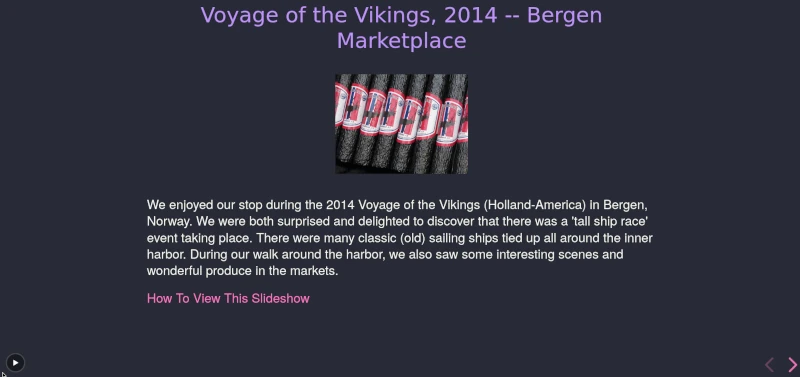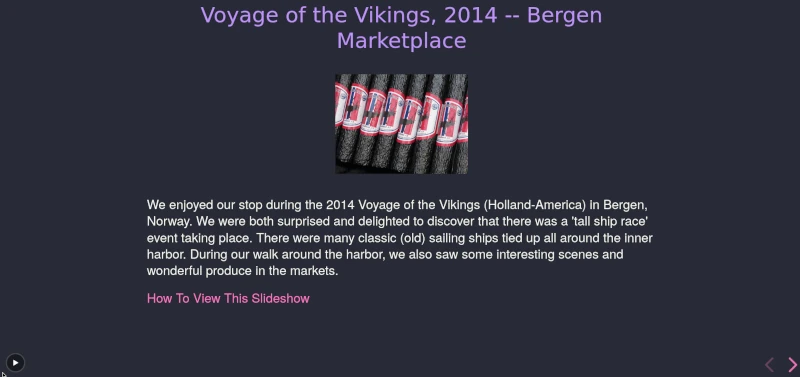
How to View Web-Based Photo Slideshows on the Swanson Website
Some of our photos are now being displayed as
interactive web-based "slide shows". (NOTE that
we will refer to "slides" and "photos" interchangeably,
since these stacks are almost entirely made up of
photos.)
This web system allows
you to view the slideshow, image by image, much like viewing
slides in the PowerPoint (tm) system available on Microsoft and Mac
computers. However, in this case, you can view these
photos without any additional software
on your computer, phone, or tablet.
NOTES For Users of Phones and Tablets
NOTE: users of phones and tablets may have a better
experience if they turn their devices
horizontally for viewing.
Depending on the size of the
phone screen, viewing the photos vertically may
suppress swiping. That is, you will see the photos, but
you will only be able to scroll vertically from one photo
to another. You can
tell if this mode is active, because there will
be no on-screen controls, such as the arrows in
the lower right corner.
Full-screen viewing is apparently NOT an option
with phones. (It is available for computer screens,
see below.)
While it appears
that Apple (tm) devices allow for full-screen web viewing, testing
has shown that Android (tm) users will have the best
viewing experience by using
the Chrome browser on their phones. (Other Android
browsers may not display the full web page.)
Our experience so far indicates that you can perform
two-finger "zooming" of the photos. This allows you to
view greater detail in an image. (However, note that
the two-finger "pinch" may not be available.)
Features of All Viewing Devices
Bookmarking
Since you are viewing the photos in a web browser,
you can bookmark (or "favorite") any of the
"photos" in the slideshow. Each slide has a unique
URL. When you want to return to a particular
place within the slideshow, you just use
the "Bookmarks" feature of your browser to
bring up that slide.
On Phone or Tablet
In addition to the above "all devices" features
mentioned above,
you can, on a phone or tablet, navigate through the
slideshow by just swiping left or right
to see the previous or next slide.
As noted above, it is strongly recommended that you
try rotating your phone or tablet horizontally,
so that the images appear as they
would look on a display screen. It still may be
possible that the small screen size will
restrict scrolling to the typical vertical
mode you have come to expect.
On Computer
In addition to the "all devices" features mentioned above,
you have a great variety of navigation capabilities, when
viewing on the computer screen.
Note that, if your computer has a touchscreen, you
can navigate through the
slideshow by just swiping left or right
to see the previous or next slide.
Whether you have a touchscreen or not, you can always navigate by
pressing the left or right arrow on your keyboard to
move between the previous and next slides.
Also, clicking on the small set
of arrows in the lower right corner of each photo
provides navigation through the slideshow.
Keyboard Features (Computer Only)
There are a number of keyboard
features in this web package, including:
- Press "P" for previous photo
- Press "F" for a full-screen view (ESC to return to normal)
- Press "N" or SPACEBAR for next photo
- Press "B" to pause slideshow
- Press "END" for the last photo
- Press "HOME" for the first photo
- Hold "Shift" and left-arrow for the first photo
- Hold "Shift" and right-arrow for the last photo
- Press "ESC" for an overview of all photos in miniature
(Click on single photo to go to that slide.)
- Press "?" for a popup displaying the keyboard shortcuts
More Links
Go to Swanson Travel and Photo pages
Go to Swanson Home page
The online photo presentations by the Swansons were created using
reveal.js
Page Layout Design Made Possible by:
Vanilla.
Updated March 9, 2024